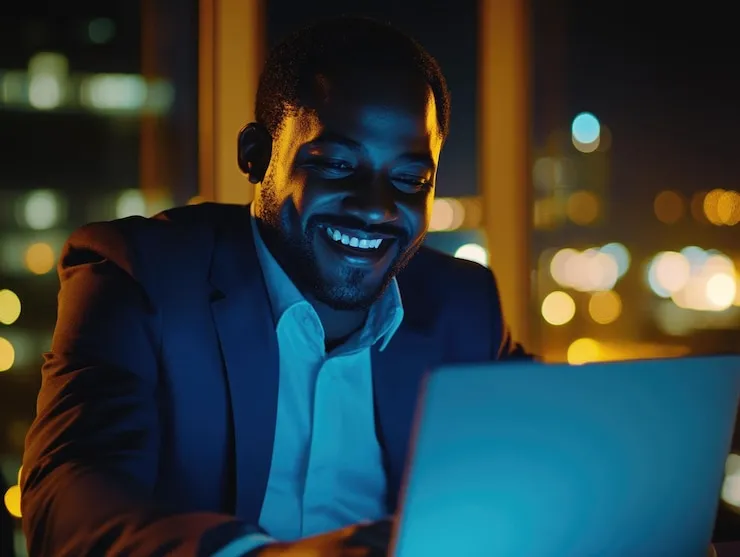Running a business means more than just selling your product; it means building relationships. Whether you run a small boutique, offer services, or work freelance, your customers are your greatest asset. But when customer details are written on paper or scattered across WhatsApp chats, it becomes easy to lose track.
That’s where Mojes CRM comes in.
With Mojes CRM, adding a customer is more than just saving a name and phone number. You’re building a full customer profile, complete with contact details, billing preferences, shipping addresses, and even language and currency options.
This guide will walk you through how to add customers in Mojes CRM, explaining everything in simple terms, with real examples and helpful links so you’re never lost.
Step 1: Go to the Customers Section
Once you’ve logged into your Mojes CRM dashboard, look for the “Customers” tab in your main menu. This is your control center for everything related to your clients.
Click on “Add New Customer.” A new page will open with all the fields you need to fill in.
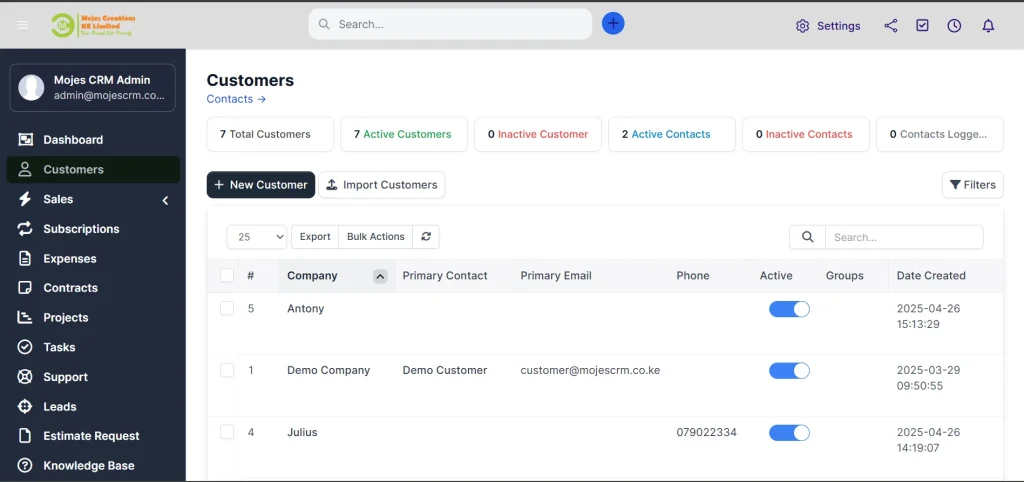
Step 2: Fill in Customer Basic Information
Here’s what you’ll see and how to handle each section:
Groups
You can tag your customers into different groups like “VIP,” “Repeat Buyers,” “Pending Payment,” or “Wholesale.” This helps with marketing and communication later.
Company Name
The name of the client’s business (if they have one). For individuals, this can be left blank.
VAT Number
Useful for businesses that require tax documentation. You can skip this if not applicable.
Phone Number
Add the customer’s most active contact number, especially if you’ll follow up via SMS or WhatsApp.
Website
If the customer has a business website, it goes here. This helps you understand their brand better and offer tailored services.
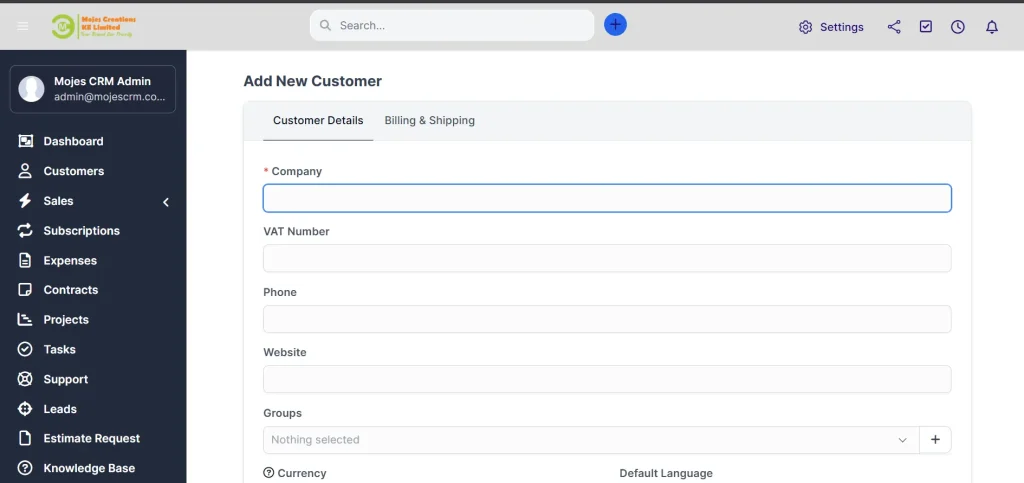
Step 3: Set Currency and Language Preferences
Mojes CRM allows you to personalize each customer’s settings based on how they do business.
- Currency
Set the preferred currency for transactions. This is great if you serve international clients. - Default Language
Choose the language your customer understands best. Mojes CRM supports local language settings to help you communicate clearly.
Step 4: Add Contact Address Details
This is where you add the customer’s physical location.
- Address – Street name or building
- City
- State
- Zip Code
- Country
Ensure these details are accurate, especially if you’re sending invoices or products.
Step 5: Billing and Shipping Information
This section is crucial for businesses that deal with deliveries, invoices, or physical goods.
Billing Address
This is the official address used on invoices or payment documentation.
- Mojes CRM gives you the option to tick “Same as Customer Info” if the billing and contact address are the same.
- Otherwise, you can enter it separately:
- Street
- City
- State
- Zip Code
- Country
Shipping Address
Used if you’re delivering goods.
- You can tick “Copy Billing Address” if it’s the same.
- If different, simply fill in:
- Street
- City
- State
- Zip Code
- Country
Tip: Providing accurate billing and shipping details helps prevent delivery issues and speeds up your invoice process.
Step 6: Save the Customer
Once all the information is filled in, click “Save.”
Your new customer is now added to Mojes CRM and ready for follow-ups, invoicing, or reminders.
Why This Matters
When you add customers with all the correct details from the beginning, you set yourself up for smooth communication, faster payments, and zero confusion later. Everything from invoices to reminders is automated based on this data.
What’s Next?
Now that you’ve added your first customer, here’s what you can do next:
- 🔁 Learn How to Create and Send Invoices – Turn your customer data into clean, professional invoices sent via WhatsApp or email.
- 🔔 Set Up Follow-Up Reminders – Never forget to check in with a client again. Mojes CRM sends smart alerts.
- 📊 Track Sales and View Customer Reports – Understand which customers buy more, pay faster, or delay payments.
Final Thoughts
Adding a customer in Mojes CRM isn’t just about saving a contact; it’s about setting up your entire business for growth and efficiency. With detailed profiles, easy grouping, and full billing/shipping data, you can treat each customer like a VIP.
Even if you’ve never used business software before, Mojes CRM makes it simple. And if you ever get stuck? We’re just one message away.
➡️ Try a free demo today and let us guide you personally.